Are you tired of scrolling through pages and pages of apps on your iPhone, trying to find the one you need? Do you have apps on your phone that you never use, but just can’t seem to get rid of? It’s time to declutter your phone and get rid of those unwanted apps.
In this article, we’ll provide a quick and easy guide on how to delete apps from your iPhone. We’ll cover three different methods for deleting apps, as well as some tips and tricks to make the process even easier.
But before we dive into the how-to, let’s talk about why you might want to delete apps from your iPhone in the first place. First and foremost, getting rid of unnecessary apps can free up storage space on your phone, which can be especially helpful if you have a device with limited storage capacity. Decluttering your phone can also make it easier to find the apps you do use, as you won’t have to sift through a cluttered home screen to find them.
So, ready to get started on a cleaner, more organized iPhone? Let’s go!
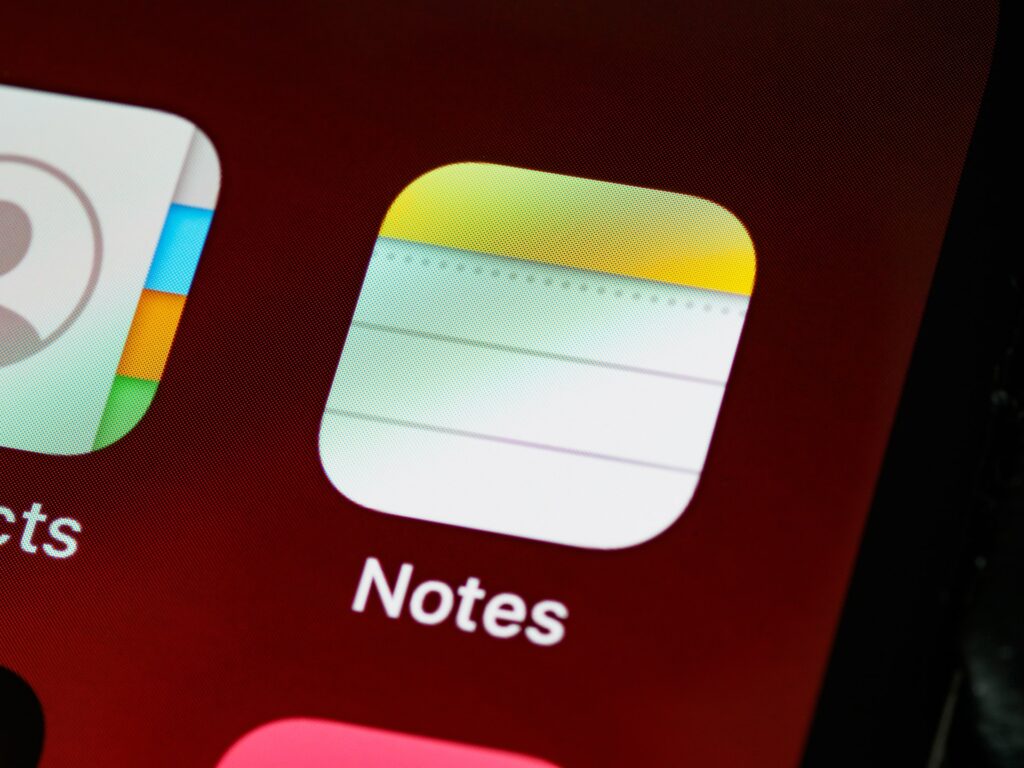
How to delete apps on your iPhone
Deleting apps from your iPhone is a relatively simple process, but there are a few different methods you can use depending on your preference. Here’s a breakdown of the three main methods for deleting apps from your iPhone:
Method 1: Deleting apps from the home screen
- Find the app on your home screen that you want to remove.
- Tap and hold the app until it starts to jiggle and an “X” appears in the corner of the app.
- Tap the “X” to delete the application.
- Ensure that you really do want to remove the app.
Method 2: Deleting apps from the settings menu
- Go to the “Settings” app on your iPhone.
- Tap “General,” then “iPhone Storage.”
- Scroll through the list of apps to find the one you want to delete.
- To view additional details about the app, tap on it.
- Choose “Delete App” to delete the application.
- Ensure that you really do want to remove the app.
Method 3: Deleting apps using iTunes on a computer
- Use a connector cord to link your iPhone to your PC.
- Open iTunes and click on the “Apps” tab in the left sidebar.
- To delete a specific app, click on it.
- Click “Delete” to remove the app from your iPhone.
- Ensure that you really do want to remove the app.
Regardless of which method you choose, the app will be deleted from your iPhone and will no longer take up storage space on your device. Just remember to be careful when deleting apps, as some of them may contain important data or documents that you don’t want to lose.
Tips and tricks for deleting apps
Now that you know the basic steps for deleting apps from your iPhone, here are some tips and tricks to make the process even easier:
- How to delete multiple apps at once: If you want to delete multiple apps at once, you can use Method 1 (deleting apps from the home screen) to do so. Simply tap and hold on each app you want to delete until they all start to jiggle. Then, tap the “X” on each app to delete it. This can be a faster way to delete multiple apps, especially if they are all located near each other on your home screen.
- How to delete built-in apps: Some apps, such as Safari or the App Store, are built into the iOS operating system and cannot be deleted in the same way as third-party apps. However, you can still remove these apps from your home screen by pressing and holding on the app until it starts to jiggle, then tapping the “X” to remove it from your home screen. The app will remain downloaded to your smartphone, but it won’t be accessible from the home screen.
- What to do if you can’t delete an app: If you’re having trouble deleting an app, it’s possible that it’s a built-in app or that it’s required for some other system function. If you’re still unable to delete the app, try restarting your iPhone or checking for updates to see if that resolves the issue. If you’re still unable to delete the app, it’s worth contacting Apple support for further assistance.
With these tips and tricks in mind, you should be well on your way to deleting apps from your iPhone with ease. Happy decluttering!

In this article, we’ve provided a quick and easy guide on how to delete apps from your iPhone. We’ve covered three different methods for deleting apps: deleting apps from the home screen, deleting apps from the settings menu, and deleting apps using iTunes on a computer. We’ve also shared some tips and tricks to make the process even easier, such as how to delete multiple apps at once, how to delete built-in apps, and if you are unable to delete an app, what to do.
How and When Did Smartphones Become Popular?However, have you ever stopped to think about how smartphones became so popular in the first place? There is a fascinating history behind the development and adoption of these devices. The evolution of smartphones is an interesting topic to dive into and understand the technology behind it. With the help of this article, you’ll be able to get a better grasp on the history of smartphones and how they’ve become an integral part of our lives today.
By following these steps, you can easily declutter your iPhone and free up valuable storage space. Regularly deleting unwanted apps can also make it easier to find the apps you do use and keep your home screen organized. If you’re also a gamer, you might want to consider getting a gaming smartphone. Not only will it enhance your mobile gaming experience, but it will also give you an edge over other gamers.
The best gaming smartphones of 2023 offer top-of-the-line hardware, fast refresh rates, and long battery life. Here’s a list of the top gaming smartphones of the year, compiled by experts at TechTalkiz. Each phone on the list has been thoroughly tested and reviewed, so you can be sure that you’re getting the best of the best. Whether you’re looking for a phone with a large display, powerful processor, or exceptional graphics, you’re sure to find what you’re looking for on this list.
So, if you’re tired of scrolling through pages and pages of apps on your iPhone, take some time to delete the ones you don’t use or need. And, consider upgrading to one of the best gaming smartphones of 2023 for an even better mobile gaming experience. You’ll save your sanity, your phone, and possibly even win more games!
Photo by William Hook on Unsplash
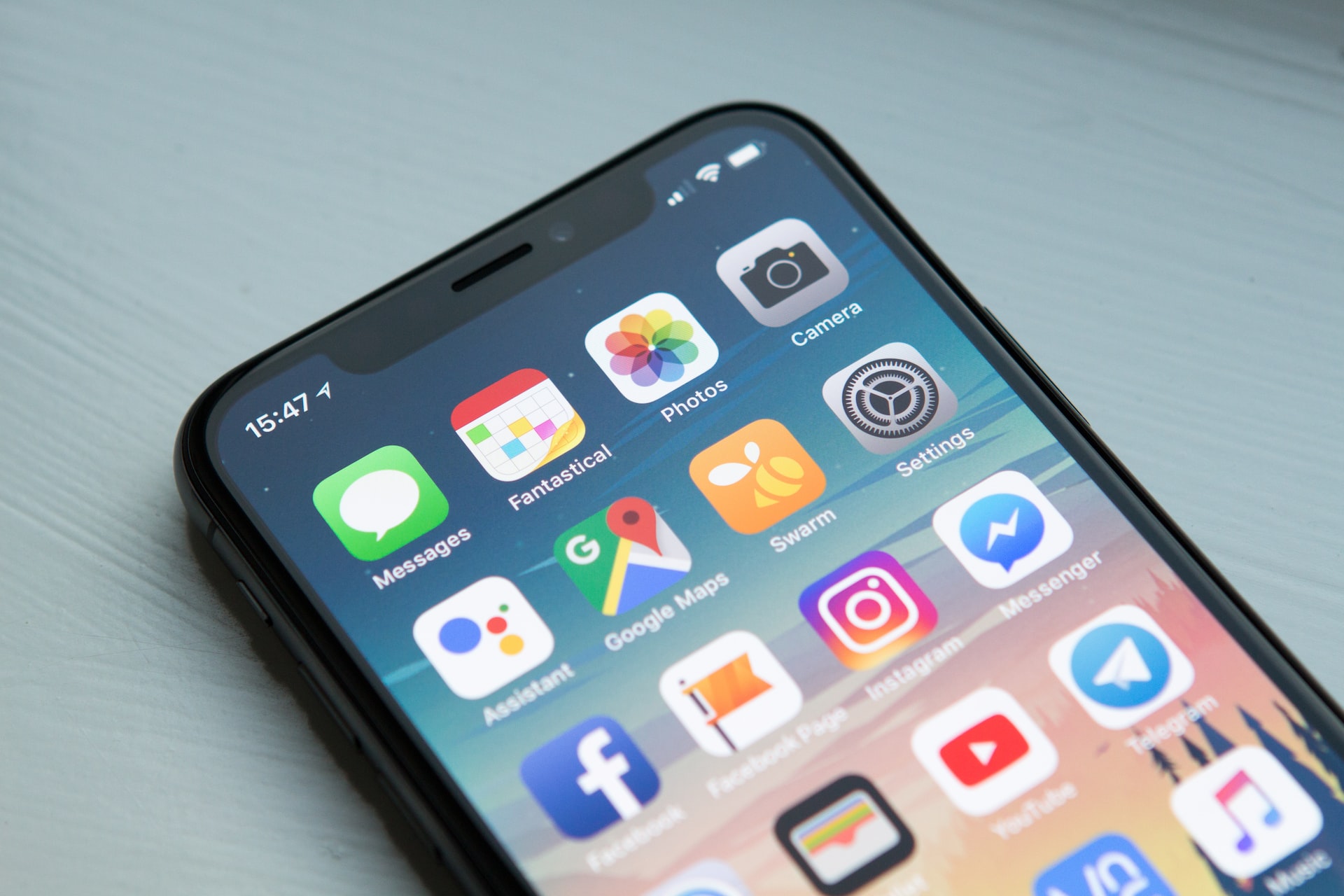
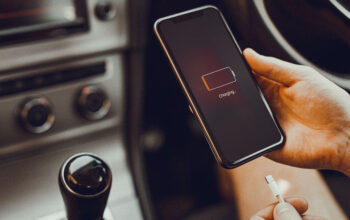

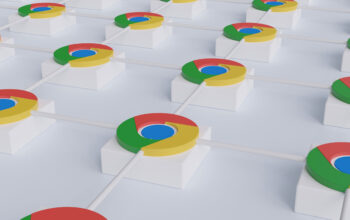
2 thoughts on “Deleting Apps on Your iPhone: A Quick and Easy Guide”