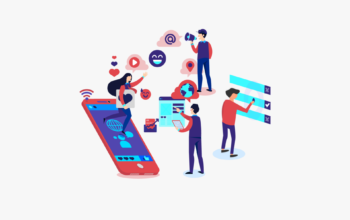While iPhones are known for their impressive battery life, there are always ways to squeeze out a few extra hours. This article explores two settings you might not have considered that can significantly impact your phone’s battery usage.
1. Tame the Lock Screen: Keeping Widgets in Check
Lock screen widgets offer a convenient way to access information at a glance. However, these seemingly harmless tools can be hidden battery drainers. Widgets require background app refresh to update their content, and this constant activity consumes power.

The Solution:
If maximizing iPhone battery life is a priority, consider removing widgets from your lock screen (and potentially your home screen as well). Simply press down on your lock screen and swipe to choose a different profile that doesn’t have widgets.
2. Feeling the Keys? Keyboard Haptic Feedback on Demand
Apple’s haptic feedback provides a satisfying little vibration when typing on the keyboard. While many users enjoy this tactile response, it does come at a slight cost to iPhone battery life.
The Solution:
Head to Settings > Sounds & Haptics > Keyboard Feedback. Here, you can toggle off “Haptic” to disable the vibration entirely. This is a personal preference, but if you’re looking for every possible battery-saving measure, turning it off can make a small difference.
Remember: These are just two adjustments you can make. Optimizing brightness, enabling auto-brightness, and managing location services can also significantly improve your iPhone’s battery performance. By making a few small tweaks, you can ensure your phone keeps up with your busy lifestyle.
Image by rawpixel on Freepik